In the previous post in this blogger to WordPress series, i talked about must have WordPress plugins you’ll need after the move. This final part of the series is on how to clean up WordPress site after moving from blogger. The tips and what to do for a smooth move i mentioned in the post on how to move from blogger to WordPress won’t clean up your site, eg. unused/unwanted plugins, wrong/updated urls. etc.
After moving to WordPress, you might like to check that your old blogger posts look good on the new WordPress. No bad formatting or page breaks where they’re not needed, no unnecessary paragraphs, photos are well aligned, etc. Below are tips on how to clean up WordPress site and how to make your new WordPress site ready for your regular posts.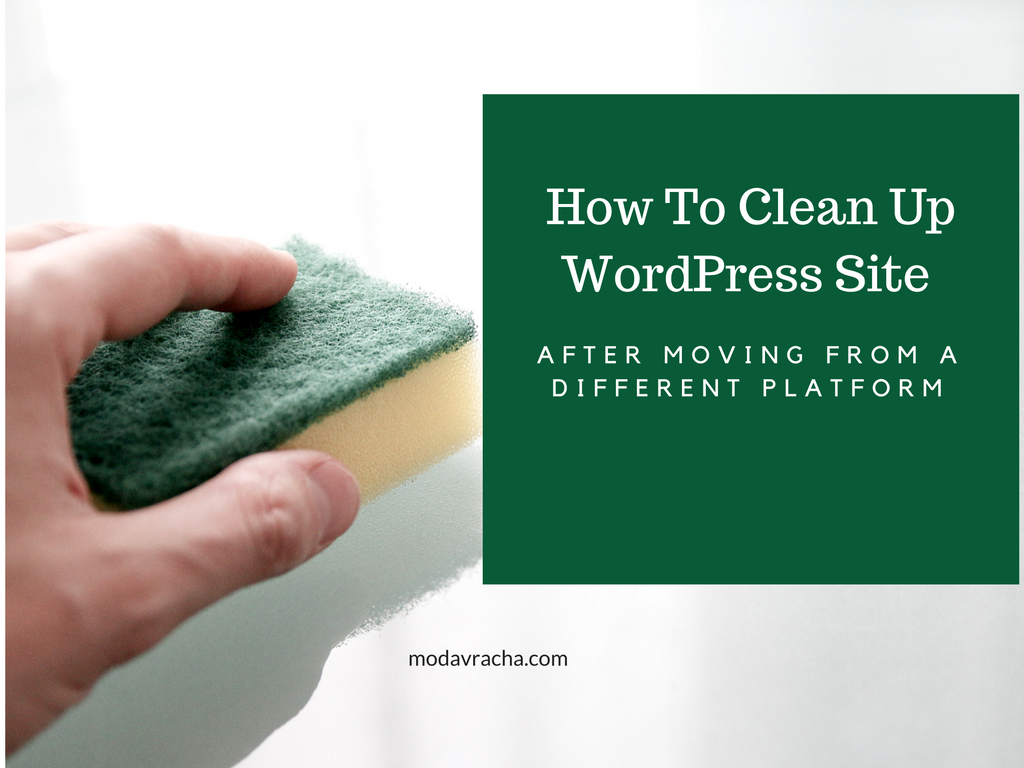
How To Clean Up WordPress Site After Moving From A Different Platform
- Set Up Analytics: Google analytics is still my favorite blog analytics tool, in my theme, there’s a provision for the tracking code in my theme options. You’ll have to check yours to know where to put your tracking code or follow a tutorial on how and where to add it in your theme. Remember to also set up other tracking codes and scripts you were using previously on blogger.
- Create And Update Pages: You should create pages to match your former pages if they weren’t moved, for example a contact page. If your pages were moved, you should update them with your most recent details and create more pages if you need to.
- Categorize and Tag Your Posts Accordingly: After moving from blogger, all your labels would be converted to categories on WordPress. It’s advisable to convert some of those categories to tags for better blog usability and organization. Categories are meant for broad grouping of your posts (eg. Fashion, Beauty, Lifestyle, etc) while tags are meant to describe specific details of your posts (eg. Turkey tag under a Travel category).
- Proper Formatting: On your former platform, you might have had some custom text formatting like bold texts for links or underline, etc. You should go through you transferred posts to ensure they’re still there. If they aren’t you can use custom css to re-add them for all posts. A tip on how I create my custom CSS if i couldn’t find a suitable code online. I right click on a link in my front end for example and use the inspect tool to see how the CSS looks like in the style sheet and then form mine from that example.
- Optimize Your Posts For Search Engines: I mentioned one of the best SEO plugins in this must have WordPress plugins post. You should use it to update your best performing posts and to optimize your least performing posts that you think deserve more attention. Subsequently, you can update all your posts and continue to do so while creating new posts.
- Set Media Settings: There are many settings you should go through and set accordingly in your WordPress settings but media is important. This ensures a uniform look of your images on your blog. Some themes don’t add code for displaying images in your RSS feed (eg. feedburner), you can add images in your feed using a plugin. I find Featured Images in RSS w/ Size and Position plugin useful.
- Resubmit your Sitemap: With same SEO plugin you used to optimize your posts for search engines, you can create a sitemap to submit to Google Search Console. Don’t forget to set up the rest of the settings there including enabling search engine visibility and setting up of your social profiles.
- Create Widgets For Your Sidebar: Your widgets/gadgets aren’t transferred automatically during the move, you will have to transfer them manually. Now would be a good time to drop unnecessary ones and create new necessary ones. Remember to always use only things you need to avoid overloading your website and decreasing page load.
- Correct or Remove Broken Links: You might probably see this as the main step in a lot of posts on how to clean up wordpress site. This might not also be easy to do as most people require a script that checks for broken links automatically to find all broken links. While people write their own scripts, some of us can’t. You will have to hire someone, find a plugin or check individually any time you can or through 3rd party sites. Check that all links are correct and remove the links you no longer need. Same as unused plugins, some of them have settings to remove all data on delete, check this before deleting so that their data is deleted as well.
- Apply All Other Settings: Go through all your settings and set them up correctly to ensure smooth running of your blog. This includes your RSS settings, bloglovin, email signups and delivery, social sharing buttons, schema markups and the rest.
These are not all the steps on how to clean up WordPress site but you can start with these to ensure your front end looks good to your visitors and you can continue to clean up the rest at the backend.
Apply these steps after moving from blogger to clean up your WordPress site. Click To Tweet
Now that we’ve successfully completed the blogger to wordpress series, here is a small giveaway to solve one of your wordpress needs.
Have a great day and don’t forget to check out my shop if you reside in Nigeria! Use code enjoy10 to get 10% off your order.
xx.
Keep Up With All Blog Posts
The form you have selected does not exist.
